Faculty Resources
Completion requirements
Moodle Quick Links
—Working with Question Banks
Import Questions
- Download and (if needed) unzip the question bank(s) from the publisher's site
- Log in to Moodle and enter the designated course
- Locate the Actions menu (gear icon) from the top-right corner and select the More option
- Scroll down to the Question bank section, then click the Import link
- Select the appropriate File format (most commonly Aiken, Blackboard, or Examview)
- If you have Gradebook Categories already established:
a. Expand the General section
b. Select the Import category destination (i.e. generally the current course)
NOTE: If you do not have Gradebook Categories already established, see Reusable Question Pools: Categories next.
- Drag and drop each question bank file into the box under the Import questions from file section one file at a time.
- Click the Import button and wait NOTE:Two green notices signify success. If you see a red alert or an error message or a blank line instead of imported question text, contact ISPD for help.
- Preview your results, then click Continue to review the individual questions (see Edit an Existing Quiz Question)
Edit an Existing Quiz Question
- Login to Moodle
- Locate the question in the quiz or question bank in the designated course
- Click the Edit icon (represented by a gear symbol)
- Make any desired changes, then Preview the changes
- Close the Preview window and click Save changes
Reusable Question Pool: Categories
- Log in to Moodle and enter the designated course
- Locate the Actions menu (gear icon) from the top-right corner and select the More option
- Scroll down to the Question bank section, then click the Categories link
- Scroll to the bottom of the page to the Add category form:
a. Parent category: use Default for (course name)
b. Name: use textbook title with edition/year and (subsequently) textbook topics/chapters
c. Category info: N/A - Repeat to add new categories
Convert MC Questions from Document/PDF
- Open a plain text editor (e.g. Windows Notepad or Apple TextEdit)
- Copy and paste your questions from the document/PDF into the text editor
- Reformat as needed to comply with the instructions below:
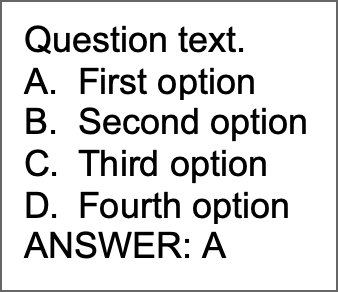 Each question must be on its own line without any numbering
Each question must be on its own line without any numbering - All options must:
- begin with a capital letter: A, B, C, etc.
- follow each capital letter with a period and a single space
- be continuous text, i.e. without a forced line break
- ANSWER must be in all caps, followed by a colon, a single space, (see example below) and a capitalized correct answer letter.
- Separate each question with a single line break.
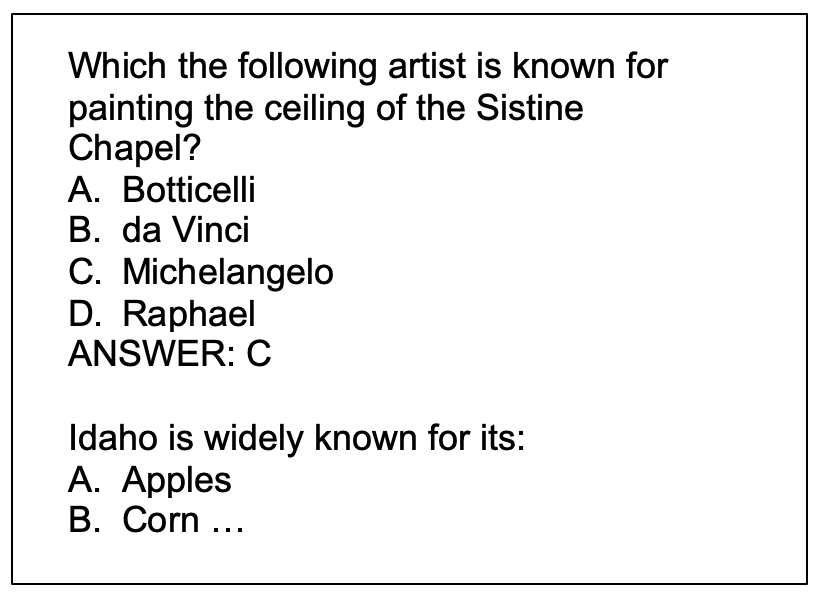 Each multiple-choice (MC) question is
composed of a stem followed by four
options—one correct option and four
distracters.
Each multiple-choice (MC) question is
composed of a stem followed by four
options—one correct option and four
distracters.Special characters (such as é, ñ, “”) may cause the question bank import to fail or the question text to display incorrectly. So… either remove the special characters prior to the import or replace them once the questions appear in Moodle.
- Click the File > Save or Save As option (.txt) in the text editor
- Locate the Plain Text Encoding drop-down menu and select Unicode (UTF-8)
- Click the Save button (see Import Questions for next steps)
Tips for Writing Good Multiple-Choice Questions
These tips are adapted from the Item Developers Guide published by the Professional Testing Corporation.- A good question stem:
- focuses on important learning objectives and avoids testing trivia.
- presents a problem situation clearly.
- is stated positively rather than negatively.
- avoids the use of the pronouns it, he, she, and you.

- is presented as simply as possible, including only information that is necessary to understand the problem.
- includes all words that have to be repeated in each option.
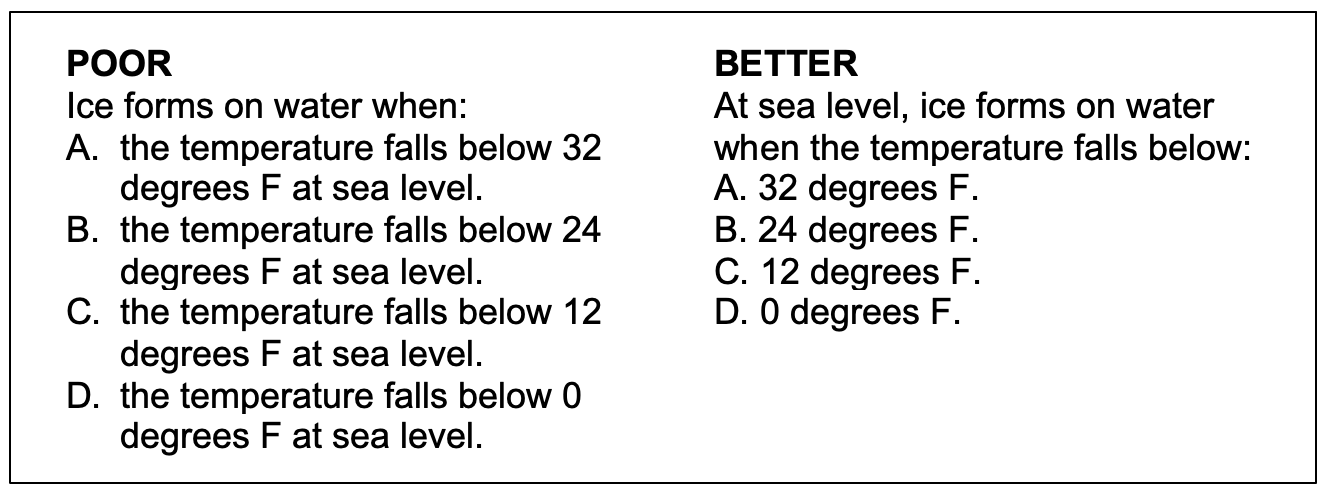
- specifies the authority or standard upon which the correct option is based if the question calls for a judgment (e.g. According to the American Medical Association).
- poses a problem to which the correct answer is not likely to change over time.
- Correct options are unquestionably correct! Distractors are unquestionably wrong!
- All options are grammatically related to the stem. If the stem asks a question, each of the
four options provides a plausible answer to the question. If the stem is an incomplete
statement, each option serves to complete the statement.
- All options are homogeneous in terms of structure and content.
• The correct option is similar in length to the distracters.
- Absolute terms are avoided (e.g. all, none, always, never, generally, often, likely).
- Options are mutually exclusive.
- The correct option includes no incorrect information.
- Avoid None of the above and All of the above.
