Moodle Help FAQ
Completion requirements
—How do I get the Moodle Mobile App?
You can access Moodle on any mobile device—wherever you are and whenever you want—via the free mobile app available at the Apple App Store and Google Play.
-
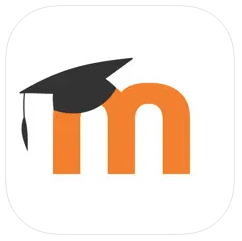 Download the Moodle official mobile app developed by Moodle Pty Ltd. NOTE: Be sure to download the app that's appropriate for your device (phone or tablet)
Download the Moodle official mobile app developed by Moodle Pty Ltd. NOTE: Be sure to download the app that's appropriate for your device (phone or tablet) -
Once downloaded, enter your site: online.clackamas.edu
-
Click on Connect to your site
-
Click the orange Log in button
-
Enter your CCC credentials (full student email address and password)
-
Click the blue Sign in button to access your Moodle Dashboard
Congratulations! You now have access to Moodle via your mobile device!
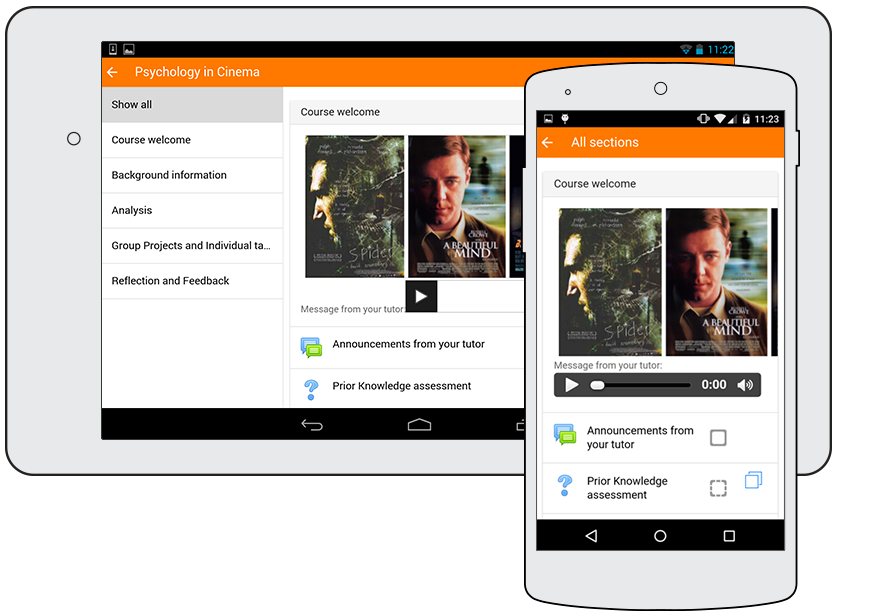
- Browse the content of your courses, even when offline
- Receive instant notifications of messages and other events
- Quickly find and contact other people in your courses
- Upload images, audio, videos and other files from your mobile device
- Track your progress, mark tasks as complete
- Attempt quizzes, post in forums and edit wiki page
- View your course grades
- ... and lots more
NOTE: If you run into any issues accessing course content via the Moodle Mobile App, please switch to a Browser instead.
