Moodle Help FAQ
Completion requirements
—How do I get Office 365 or other word processing software?
As a student at Clackamas Community College, you can access and/or download a FREE copy of Microsoft Office. Here's how:
- Log in to myClackamas.
- Click on the Office 365 Applications image, which appears in the lower right-hand corner of the myClackamas page, or scroll to the bottom of the page on a mobile device.
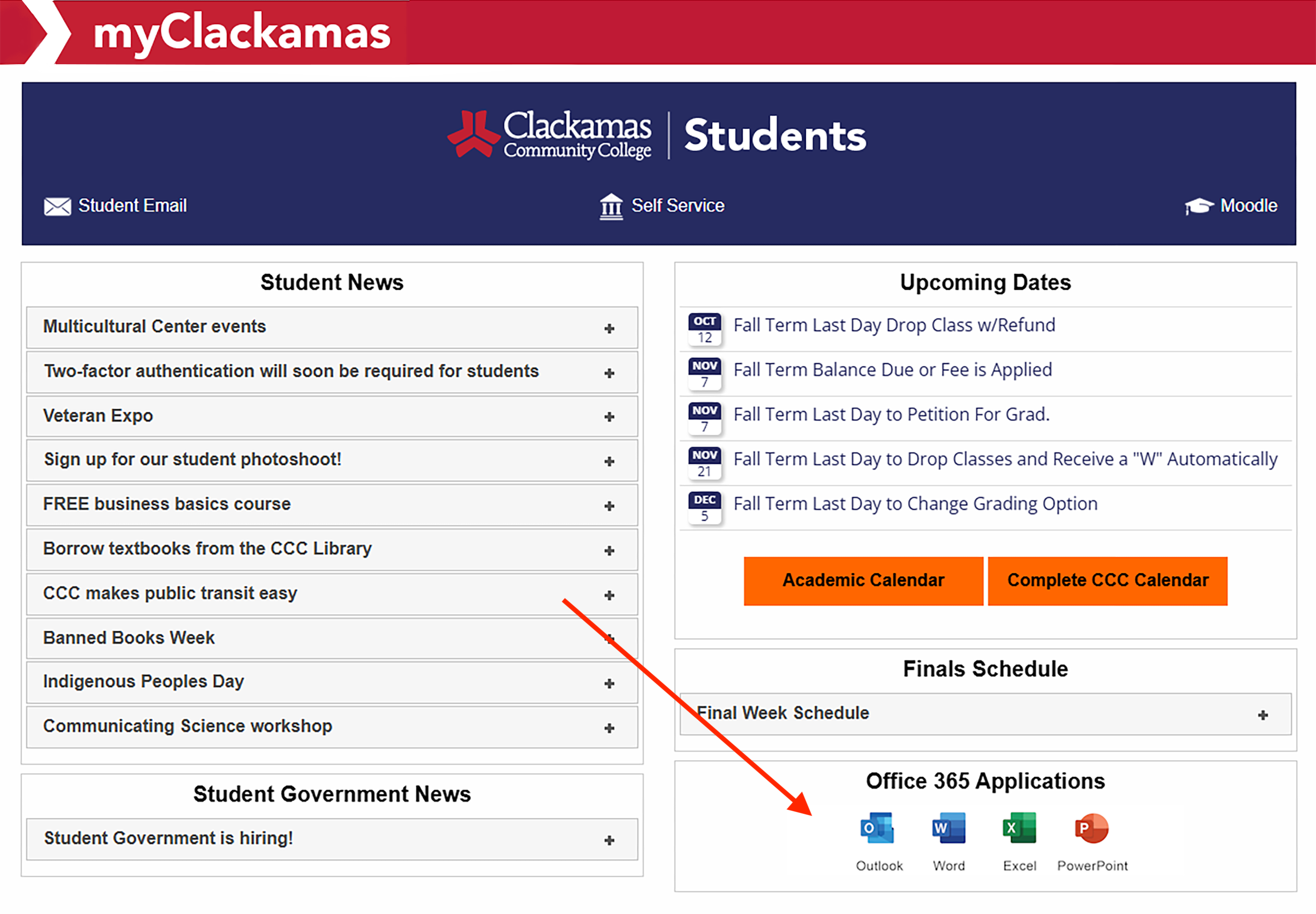
OR
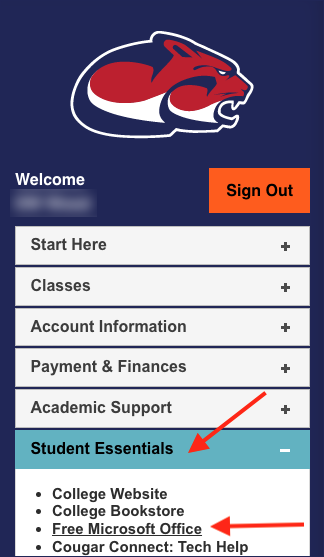 Log in to myClackamas.
Log in to myClackamas.- Click on the Student Essentials tab in the accordion menu.
- Select Free Microsoft Office.
- If prompted, enter your myClackamas credentials (student email address and password).
- Click on each App icon to open and access the individual application in your Browser. Or, click the down arrow next to the Install apps button to download Microsoft 365 apps—Microsoft Office currently includes Copilot, Outlook, Word, Excel, PowerPoint, OneNote, OneDrive, Teams, Clipchamp, and SharePoint—to your computer.
Have a Chromebook? Check out How to install and run Microsoft Office on a Chromebook, so you can download, edit, and update Office documents too. Then be sure to watch the Video Tutorial: Managing Files on Chromebook to get organized.
Have a Mac? Select other install options, then the appropriate version for your OS.
REMINDER: You need to use your @student.clackamas.edu email address and password to sign in on any device to be sure that you can access the full version of Office 365.
Should you run into any challenges with access, contact the ITS Helpdesk at 503-594-3500 and request Office 365 assistance for your myClackamas account.
Should you run into any challenges with access, contact the ITS Helpdesk at 503-594-3500 and request Office 365 assistance for your myClackamas account.
