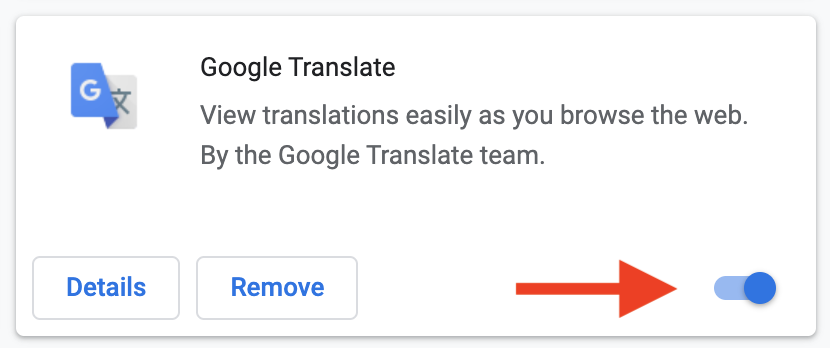Moodle Help FAQ
—How do I translate course content?
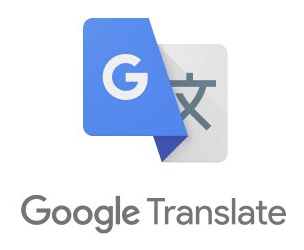
To automatically translate course content and other web pages.
Google Translate is a free tool (see Google’s Terms of Service) that can be built into your Chrome web browser for easy use. The addition of this extension provides a button that will be added to your toolbar, usually to the right of the address bar.
 Clicking this button will display two options:
Clicking this button will display two options:
-
A text box and Translate button that will allow you to quickly enter and translate a single word or phrase.
-
A link to automatically translate the whole page by clicking the TRANSLATE THIS PAGE link.
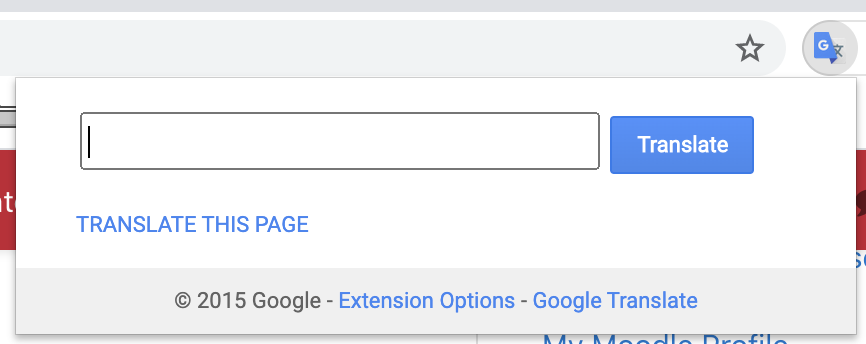
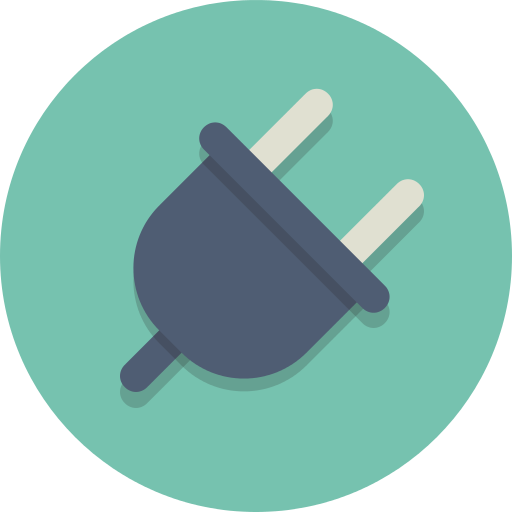 To Install the Extension
To Install the Extension
-
Open the Chrome Web Browser (this is NOT available on other browsers.)
-
Optional: Navigate to the Chrome Web Store
-
Locate the Google Translate Extension (If you don't follow the link make sure you get the one Offered by: translate.google.com)
-
Click the Add to Chrome button
-
A popup will appear asking to Add "Google Translate"? and describing what the extension needs access to.
-
Click the Add Extension button.
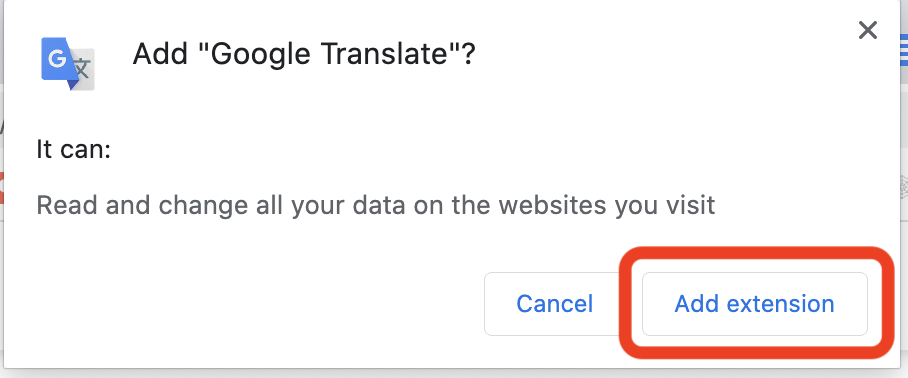
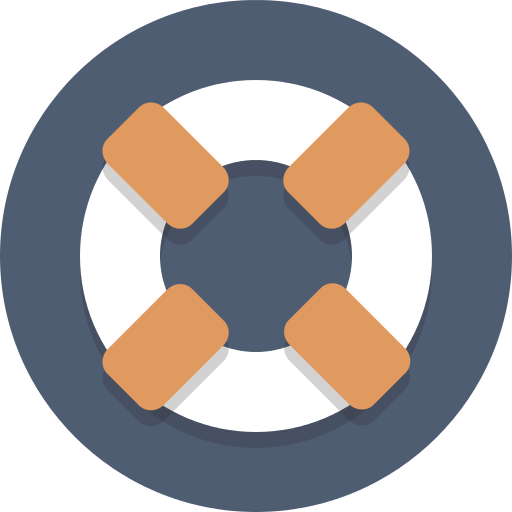 Troubleshooting: Can't find the Extension after it's been installed?
Troubleshooting: Can't find the Extension after it's been installed?
-
Click the Extensions (Puzzle Piece icon) in the top-right corner of your Chrome Web Browser window.
-
A drop-down should appear, locate the entry for Google Translate and click the associated Pin Extension icon.
-
If you're unable to find it listed there, click the customize and control Google chrome (three dots icon) button.
-
Expand the More Tools item on the lower half of the list.
-
Select the Extensions item.
-
Locate the card for Google Translate.
-
Ensure that the toggle in the lower-right corner of it is active (colorful, not greyed out) and thus enabled.